In Business Central, search for the OCRDocs setup page.
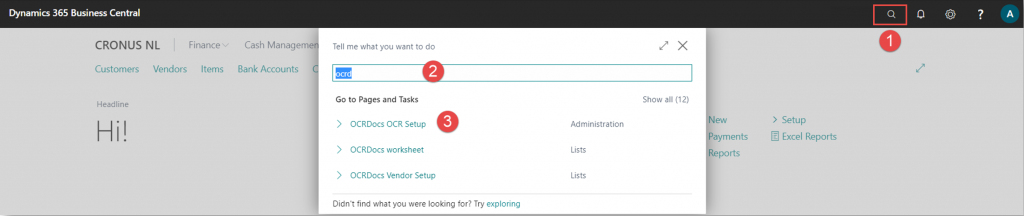
In the setup screen, references should be visible to ocr-docs.com.

Step 3: Create an OCRDocs account
Click the Sign-up URL in the setup page or navigate to www.ocr-docs.com to create an account. An account works in one company, so if it is desired to run OCRDocs in multiple companies, multiple accounts will be needed.
In the webshop, select the desired product and quantity.
After verification you will receive an email with your company login information. Keep this e-mail in a safe place!
Enter the login information into the destined fields in the setup page.
Step 4: Continue the setup
- Default Gen. Business Posting group: (used in the preferred vendor setup line when the selected G/L account has no Gen. Business Posting group filled in).
- Default VAT Bus. Posting Group: (used in the preferred vendor setup line when the selected G/L account has no VAT. Business Posting group filled in).
- VAT Prod. Posting Group for correction: (not required).
- Prod. Posting Gr. For setup: (used in the preferred vendor setup line when the selected G/L account has no Prod. Posting group filled in).
- VAT Prod. Posting Gr. For setup: (used in the preferred vendor setup line when the selected G/L Account has no VAT Prod. Posting group filled in.
Step 5: Make identifications from the setup page
After filling in the setup screen, the Identifications and preferred vendor settings table can be populated. This can be achieved by clicking the action “Create identifications” button in the setup screen:
- For each vendor in the database several identification records will be created:
- At least one of type “Identification group”: relation:
- VAT number,
- Bank account number
- Email address
- Home page
- Telephone number
- At least one of type “identification group”: document type.
- At least one of type “identification group”: document information.
- At least one of type “Identification group”: relation:
- For each vendor in the database one record in the preferred vendor setup table:
- With the G/L account that was used for the last found posted vendor invoice or:
- With the G/L account that was setup in the setup table (field Default G/L Account).

Follow us